The FX Entity Editor allows placement and modification of func_fx entities within maps created by the LevelEditor.
This editor can be launched by going to View > Entity Editor within the FXEditor.
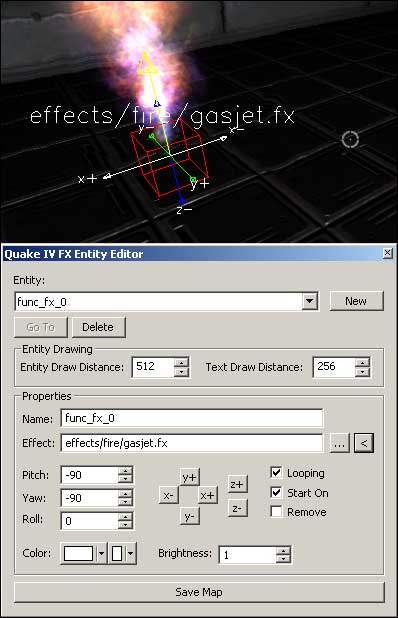
Placing an effect
To place an effect in a level, press the New button. This will generate a new func_fx entity underneath your cursor. If you are close enough to a wall/surface, the editor will place the effect on the normal of the surface and aim the direction based off this normal. If you are farther from a wall/surface, the editor will place the effect file in front of your cursor and aim the normal of the effect in the direction you are pointing. This normal is represented by the yellow arrow, which always shows the direction of Forward.
Once you've placed a func_fx entity, you need to link an effect file to it. You can either press the " ... " button to open the Find Effect browser, or press the " < " to place the currently selected effect inside the FXEditor into the func_fx entity
To select a new effect, place your cursor over it and click the attack button (mouse1 by default). When done editing effects files, press Save Map at the bottom to save your changes.
Moving an effect
The FX Entity Editor can move func_fx entities by pressing the X+, X-, Y+, Y-, Z+ and Z- keys.
The Forward normal can also be altered by changing the Pitch, Yaw and Roll values of the func_fx.
Color/Opacity/Brightness settings
Effects can be tinted a color, have their alpha value adjusted and be darkened. This is valuable for tinting something like a white smoke effect and using only one file for several different colors of smoke effects.
Near the bottom of the FX Entity Editor are two swatches for color. The larger, leftmost swatch is for the RGB value of an effect. The smaller, right swatch is for adjusting Alpha value. RGB colors are chosen through a standard Windows color picker, while Alpha can be adjusted via a slider or entered as a text value of 0.0 - 1.0. Set RGB color to 255/255/255 White and Alpha 1.0 for coloring only through the effect file.
Brightness can be adjusted by changing the default value of 1.0. The range is 0.0 - 1.0. This differs from Opacity in that Brightness will add 0/0/0 Black to an effect as the Brightness reaches 0.0. This makes all segments within the effect grow darker without making the effect more transparent. Usefull for toning down steam effects in dark areas, simulating less light on specific effect entities.
Other entity settings
Looping
Checking this setting will force the effect to loop its duration.
Start On
- An effect will not start until triggered with this setting to Off. Set this On for an effect to start playing as soon as the level loads.
Remove
- -need definition-
Entity Draw Distance
Controls how far away to draw the entity bounds boxes. Longer distances usefull for open maps, but performance suffers from too many debug entities drawn on screen at once.
